Streaming video in real time on Facebook Live Recording videos
Starting a Facebook Live session
Using Wi-Fi mode
You can use the DxO ONE separately from your iPhone via two Wi-Fi modes that use either an existing network or a direct network created by the camera itself. This feature allows you to record from multiple angles using the two cameras on the iPhone and the DxO ONE. You can either set up the camera in another place or have a second person hold it. It’s best to use an existing network if you are within the range of a Wi-Fi network with a strong connection and if your iPhone and DxO ONE are picking it up well. Use the direct Wi-Fi option when you want (or have to) broadcast over your iPhone’s mobile network.
For more information and instructions on how to connect your DxO ONE to a Wi-Fi network, read section “Remote control (Part 1)”.
Broadcasting live
Once you connect to Facebook Live and activate the remote control mode on your DxO ONE, you are ready to start your live session. Before starting, check the following:
-
Make sure your DxO ONE and iPhone have enough battery life to record for the entire session. Keep a charger or portable battery pack handy if necessary (you can charge your DxO ONE while you are live streaming).
-
Switch your iPhone to “Do not disturb” mode to make sure your session isn’t interrupted by an incoming call.
-
Make sure you won’t have any alarms go off during your live session.
Press the shutter button to start recording. The status of the session is confirmed by the following indications:
-
The shutter button is in recording mode.
-
The Live indicator displays your recording time.
The session is streamed in real time on your Facebook page and shared to the audience of your choice (Step 6 in the previous paragraph). The people watching your video stream can post comments and reactions (see the View comments and reactions section below).
Depending on the quality of your Internet connection, there might be a delay between what you record and what is shown on your Facebook page. Similarly, likes and comments can take time to show up on your smartphone screen.
To stop recording, press the record button.
You cannot pause a live stream.
Once you are done recording, your video will still be available on your Facebook feed, but it will not be saved to your DxO ONE, iPhone, or iPad.
During a recording session, the viewfinder screen will display the following information:
-
Status and green light of the camera as it is streaming.
-
Status and green light of the active microphone.
-
Comments and reactions of your audience.
-
Status of the session and recording time.
-
Battery life of your DxO ONE.
-
Number of viewers.
-
Microphone selection button.
-
Mobile control button.
Switching among cameras
While recording on Facebook Live, you can use the DxO ONE and the two cameras (front and back) on your iPhone or iPad at the same time. The microphone will switch to each device automatically. This feature lets you use multiple camera angles. You can film a scene from two different angles by using the main camera on your iPhone and your DxO ONE in remote control mode, then interact with the session by filming yourself using the iPhone’s front camera.
The application can operate only a single DxO ONE.
To switch among cameras, click the mobile control panel icon in the bottom right-hand corner of the screen, then select the viewpoint you want.
The mobile control panel screen includes the following features:
-
Status and green light representing the camera and microphone in use.
-
Live display of the selected camera.
-
Tiles of the available cameras with their respective viewpoints. The main camera is surrounded by a red border and icon as well as the word “Live”.
-
Comments and reactions from viewers.
-
Status and recording time.
-
DxO ONE battery life.
-
Number of viewers.
-
Microphone selection.
-
Exit button for the mobile control screen.
To switch to another camera, click on the corresponding tile to the right.
Switching microphones
You can use the iPhone’s microphone or that of the DxO ONE to broadcast live. The iPhone microphone is selected by default, but you can switch to the DxO ONE’s by clicking the microphone button. Click it again to return to the iPhone microphone.
Viewing comments and reactions
When streaming on Facebook Live, you can interact with your friends and viewers. If they follow you on Facebook, your viewers can add comments in real time and react using the Like buttons. Each new comment will appear at the bottom of the viewfinder screen along with the exact time it was posted. Reactions will appear in the form of icons floating across the screen.
You can mask the comments at any time by sweeping right. Display them by sweeping left.


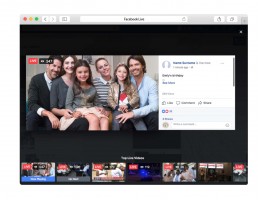
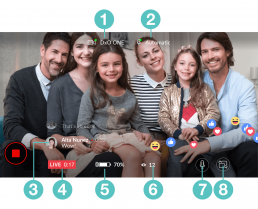
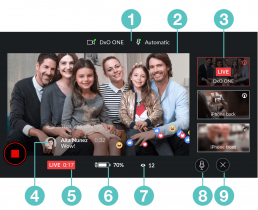
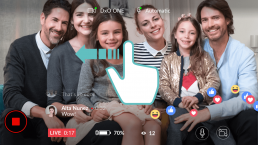
 Download page
Download page