Selfie modes One camera, four uses
The DxO ONE helps you take excellent quality “selfies”. Compared to your iPhone’s built-in camera, the resolution is higher. You can also take selfies in low light conditions (at night, with the city in the background, etc.) or play with the depth of field to obtain an artistic effect.
Connect the DxO ONE to your iPhone with the lens and screen facing you to activate the Selfie mode.
The preview screen operates like a mirror to make posing easier, but the resulting photo will be correctly oriented so the subject and any text visible in the image are the right way around.
-
Handling
By plugging your DxO ONE into your iPhone in the opposite direction, you can take striking selfies!
-
Plug the DxO ONE into your iPhone with the lens pointing towards you.
-
The camera is now in your left hand, with the shutter button on top.
Take a photo using the shutter button on the DxO ONE or the shutter button on the iPhone screen.
Tip: use either of the iPhone volume buttons to shoot in Selfie mode – this lets you release the shutter with one hand.
-
Selfies in Auto mode
When the DxO ONE is connected in the Selfie position and in Auto mode, the depth of field is automatically increased so that faces in different planes and the background are sharp.
-
Selfies in the other modes
In the other modes, the camera reacts differently from Auto mode:
-
In Portrait mode, the aperture is wider and the resulting image is softer. As a result, the depth of field will be shallower and the background will be more blurred. If there are several of you in the frame, or if you want a sharp background, use Auto mode, which will automatically increase the depth of field.
-
In Night mode, the exposure will be darker than in Auto mode.
-
In A mode, you’ll be able to change the aperture and see the depth of field in real time.
-
Using the screen as a light box in selfie mode
The DxO ONE application lets you use your iPhone screen as a light box, providing an additional diffuse light source whose color improves the rendering.
-
Set up your photo.
-
Start smiling when the light box appears in the application, and look into the DxO ONE lens (not the text on the screen).
-
Activate the flash.
The light will be warmer and more natural.
The light box is not available in video in order to not interfere with the frame display.


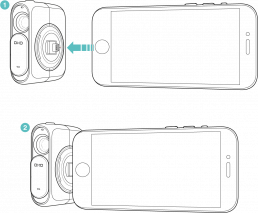
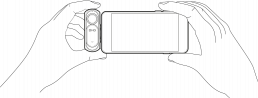
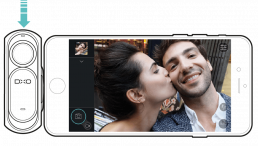
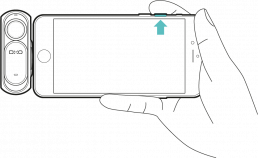
 Download page
Download page