Creating a Time-lapse video Recording videos
Viewing and sharing the video
If you opted to save and create a Time-lapse video, you can watch and share it immediately. The Time-lapse video is saved on the DxO ONE’s microSD card in MJPEG format with a definition of 1920×1080 pixels. The size is deliberately limited to prevent storing too-large files and to make it easier to read and share files. Of course, the size of the video will depend on the duration and number of images in the Time-lapse.
Viewing the video
To watch the video immediately after shooting, tap the Gallery thumbnail in the upper left part of the viewfinder screen, then start the video.
Note that the video has not been transferred to your smartphone. The video transfers temporarily each time you play it. To permanently transfer the video to your smartphone, tap the transfer icon on the right.
For more information on reading and transferring videos, visit the sections about Video review and Transferring images to your iPhone.
Sharing the video
If you want to share your video to social networks or via messaging, make sure you have access to a mobile or Wi-Fi network and then tap the sharing icon in the upper right.
You can find more information about sharing photos on the Sharing photos and videos section.
To take your Time-lapse to the next level
Watch the tutorials from our expert, Enrique Pacheco, for advice on taking photos, processing images, and producing Time-lapses: Tutoriels Time-lapse.


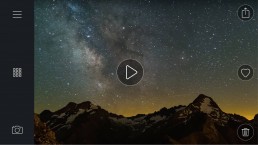
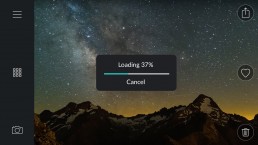

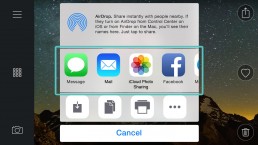
 Download page
Download page