Navigating and managing images After taking a photo
-
Sharing a photo or video
From the photo view, press the Share icon on the right to open the iOS native Share panel. You can choose to share photos by text message, e-mail, or any other means supported by iOS.
Keep in mind that applications have data volume restrictions. For example, certain e-mail services place a limit on the size of attachments.
Once the photo or video has been transferred to the sharing application, a confirmation message will be displayed on the screen.
The “Successfully shared” message confirms only that the photo has been transferred to the sharing application you have chosen. It does not indicate the actual outcome of the share, and so it may be displayed even if you have cancelled the share or if an error has occurred in the sharing application.
You can also share a group of photos by using the multiple photo selection mode described in this section.
-
Deleting a photo or video
Since photos can be stored on your iPhone and on your DxO ONE, you can delete photos from either or both of these devices.
To do this, select the filter mode from the Grid view:
-
If you select “All photos”, photos and videos deleted from the Grid view and photo view will be deleted from the iPhone and the microSD card.
-
If you select “On microSD card” or “On microSD only”, the photos and videos will be deleted only from the microSD card, but will still be present on your iPhone.
-
If you select “On iPhone”, the photos and videos will be deleted from the iPhone, but will still be present on your microSD card.
When you return from capture mode, the default filter mode is always “All photos”. If you don’t like your last photo, you can delete it directly from the DxO ONE and the iPhone.
When a photo has been deleted from the iPhone, it remains stored in the iPhone gallery for 30 days, before finally disappearing for good. Photos that you have deleted by mistake are held in the “Recently deleted” album in the Photo application. If you want to free up some space on your iPhone, don’t forget to also delete them from this album.
-
From the photo view, press the Trashcan icon at bottom right.
-
You will be prompted to authorize DxO ONE to delete the photos.
-
Press Delete to confirm.
To delete several photos in a single operation, use the multiple photo selection mode described in this section.
-
Printing a photo
From the photo view, press the Share icon at top right to open the iOS native Share panel.
At the bottom of the Share panel, tap the icon that lets you print to an AirDrop-compatible printer.
-
Adding a photo to your favorites
Press the Heart icon on the right of the photo to add the photo to your favorites in your iOS Photo library.
This icon is displayed only when the photo is present on the iPhone. If this is not the case, transfer the photo using the transfer button displayed in the same position. It will be replaced by the favorite button as soon as the transfer is complete.
-
Multiple photo selection mode
The multiple photo selection mode lets you share, transfer, or delete several photos with a single step.
-
From the gallery Grid view, open the multiple photo selection mode by pressing the checkbox icon in the toolbar.
-
Tap the photos or videos you want to select.
-
A checkmark will appear in the top right corner of each photo selected.
-
From the toolbar, you can:
-
Share photos (more information in this section).
-
Transfer images from the camera to your iOS Photo library (more information in section “Navigating and managing images (part 2)”)
-
Delete photos (more information in this section)
-
To return to the gallery mode display, press the Back button in the top left-hand corner of the screen.



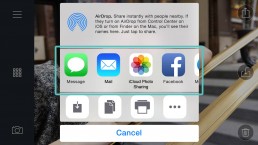
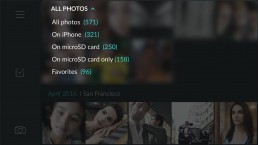

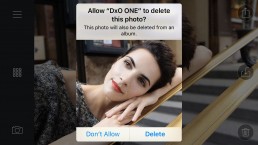

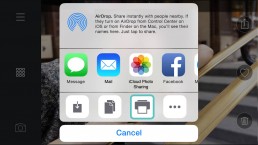

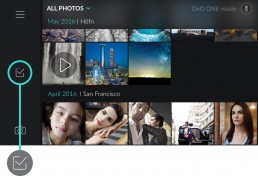
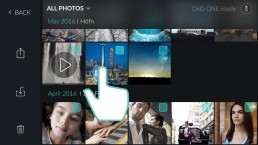
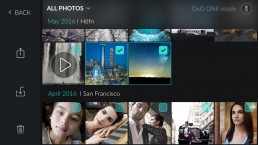
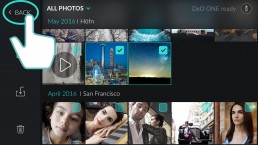
 Download page
Download page